The Documents window enables you to create a "live" document and embed database fields into it similar to a mail-merge.
You work with a "live" document on-screen all the time. If you open a previously saved document, you can make changes to it immediately, and then save or print it as you wish. If you embed fields in the document, you can query for the records to be used when printing, and the system will generate the document for every member or group, replacing placeholder fields in the document with the relevant data from the record.
A document can be created from scratch, or by loading a file such as a Word document into the document window.
Working with Documents
Choose the Documents tab from the ribbon bar.
![]()
Add or Open a Document
1.To add a new document, click Add In the Edit section of the ribbon
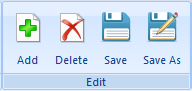
To open a previously saved document, click Open in the Document section of the ribbon, the choose from the list of saved documents.
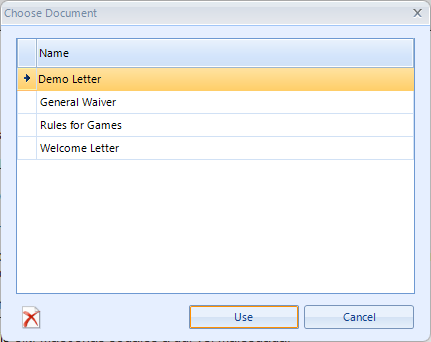
To load an external file as a new document, choose Load and select the file.
Note: if you loaded an external file, you may need to reapply formatting to fix any display issues caused by incompatible formats.
2.The new or existing document will be displayed.
3.If you created a new document, set the Document Type. This will control the fields available for insertion in the document. This field cannot be changed once the document has been saved.
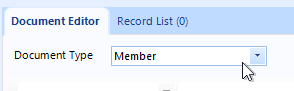
4.Create or modify the document. Refer to the following for additional details:
5.When finished (or before printing), click Save (or Save As to save the document under a different name).