An text frame can be inserted anywhere in a document, and can be set up so that surrounding text flows around it. Text Frames are often used for precise position of images, blocks of text, etc.
Once added to the document, various properties can be modified to change how it is displayed and how text flows around it.
Using Text Frames
1.With the Document displayed, place the cursor in the text where the text frame should be inserted, right-click and then choose Insert > Text Frame.
2.The frame will appear immediately. To open the formatting options, first click the border of the frame to select it, then right-click and choose Format
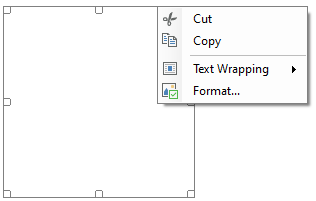
3.The Text Frame Attributes window will open.

4.The attributes window includes several pages of settings:
•Layout and Position - controls the way text flows around the frame, its position, and alignment.
•Size and Distance - controls the actual size and scale of the frame, how much of a gap exists between the frame border and the surrounding text, and whether it is moveable or resizable with the mouse.
•Frame and Color - controls the background color of the frame, the width of the border, and the internal margin (between the text in the frame and the frame itself)
5.Make your changes, then click OK to save.