The process of printing a document changes depending on whether Fields are used:
•If you create a simple document without any Fields, the document is ready to use as-is and can print immediately
•If you create a merge document with one or more Fields, the system requires at least one record in the Record List in order to do the merge. In addition, records will process and open in a preview window before printing (until you choose Print All) so you can verify the output.
Printing a Document
1.If the document includes one or more Fields, you must have at least one record listed in the Record List. See Building a Record List for details.
2.In the Printing section of the ribbon, click Print.

Note: You can click Setup to open the print setup dialog if you want to change any printer settings without actually printing.
3.The appropriate Print dialog for your computer/printer will appear. Verify your selected printer and settings.
4.Click OK to start printing.
•If your document does not contain any Fields, it will print immediately.
•If your document uses one or more Fields, the first record will be processed and the merged document will display in the Preview window.
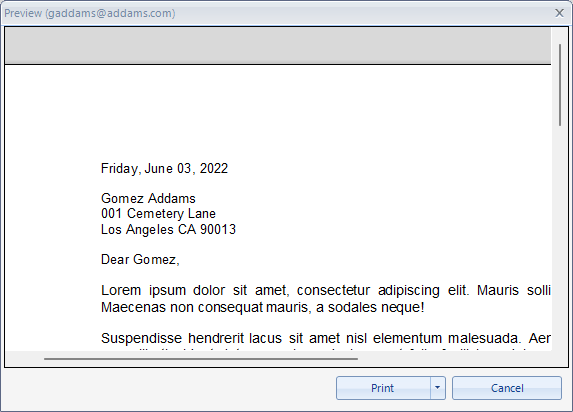
5.If the Preview window appears as above, there are three options:
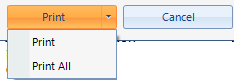
•Choose Print to print the current document, and then generate and preview the next one.
•Choose Print All to print the current document, then generate and continue to print the rest without previewing.
•Choose Cancel to stop printing.