Several options are available for creating bulleted or numbered lists of one or more levels.
Modifying Bullet and Numbering Settings
1.With the Document displayed, right-click the text you want to modify, then choose Bullets and Numbering.
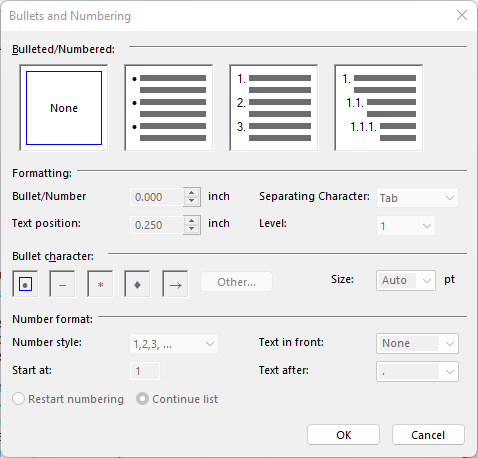
2.Make your changes and click OK to save:
•Bulleted/Numbered - controls the style of list (None, Bullets, Numbers, or Multi-Level
•Formatting - controls where the actual "bullet" displays relative to the margin and text, where the text begins after the "bullet", the character separating the bullet and the text, and the indent level.
•Bullet Character - controls the look of the bullet
•Number Format - controls the numbering style, text, the number that begins the sequence, and any text to follow the number (i.e., a period)