The Page Setup dialog enables you to set margins, paper size, orientation, header & footers, and other page-level details about the document.
Note: The Page Setup dialog is generated internally by the word processing tool, so we have no control over it.
Modifying Page Settings
1.With the document displayed, click the Page Setup button in the Design section of the Documents ribbon.
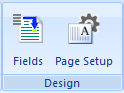
2.The Page Setup dialog will display.
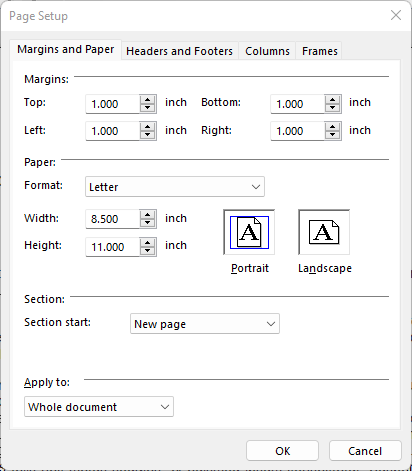 |
| 4 | The window contains several tab pages of settings: |
•Margins and Paper - enables you to set document margins, choose the paper format (size) or set a custom size, and set the orientation.
•Headers and Footers - enables you to turn on or off the header and/or footer for the current page or the entire document. You can also specify how far the header/footer starts from the top/bottom of the page, and set a special value just for the first page if necessary.
Note: If headers or footers are turned on, you can access them by double-clicking in the header/footer area (it can take a couple of tries for the header outline to appear). Then double-click in the body of the document to return.
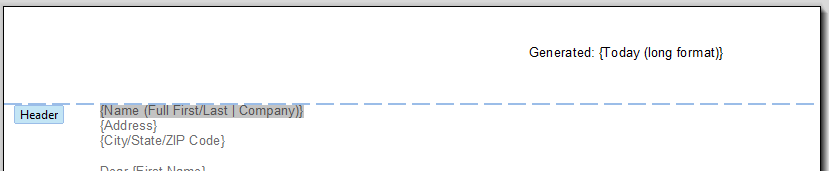
•Columns - enables you to change the document into a multi-column layout. Several column count options are provided, or you can specify a custom number of columns, in which case you can also set custom widths and spacing for each column. You can also choose to have a vertical line displayed between the columns, using a specific width and color.
•Frames - enables you to work with text frames
| 5 | Make your changes, then click OK to apply the changes |