Anniversary List
This report provides a list including the anniversary date, name, and membership status of members..
Note: only members with an anniversary date can appear on the report.
Assigned Items (Members)
This report lists all items, and for each item, shows the members that have been assigned the item.
On each report, the number in parenthesis next to the category, item or member/group name indicates the total number of items assigned beneath it. The categories and items displayed on this report is sorted according to the Ranking set up for each. See Categories & Items for details.
Assigned Items by Member
This report lists all Members, and for each member, shows the items that have been assigned.
On each report, the number in parenthesis next to the category, item or member/group name indicates the total number of items assigned beneath it. The categories and items displayed on this report is sorted according to the Ranking set up for each. See Categories & Items for details.
Assigned Items - Phone List
This is similar to the Assigned Items (Members) report, but it includes phone contact details.
On each report, the number in parenthesis next to the category, item or member/group name indicates the total number of items assigned beneath it. The categories and items displayed on this report is sorted according to the Ranking set up for each. See Categories & Items for details.
Associated Members
This report provides information about established relationships between membership records. This report is most useful when run for a specific member, or other criteria that limits the number of members found. Otherwise, each member will appear twice, once as the "main" member, and again elsewhere as the "related" member to a different main member.
Associated Members (Contact)
This report is similar to the associated members report, but includes more contact information.
Birthday List
This report provides a list including the birth date, name, and membership status of all membership records with a birth date set.
Birthday List (+Family)
This report is similar to the Birthday List, but any Friend/Family records are displayed and sorted within the list by birth date. These entries include the association type (son, daughter, etc.).
Compact Membership List
This report is a "minimal" listing of basic address and phone number information. It provides name, home phone, email address, street address, city, state, and postal code in a columnar format. This report will not work for you if your address data is longer than average.
Compact Membership List 2
This report is similar to the Compact Membership List report, but it includes different set of fields -- the Status, Home Phone, Email Address, End Date, and Include in Mailings fields.
Contact List
This report lists basic membership contact information. It provides name, home phone, work phone, email address, and membership status in a columnar format.
Contact List (+Family)
This report lists basic membership contact information, including the names of any Friend/Family records. It provides name, home phone, work phone, email address, and membership status in a columnar format.
Friend/Family names are listed with the main member, indented slightly, and include the association type (son, daughter, etc) and contact name/number.
Directory Listing (2, 3, 4 column)
There are multiple variations of the Directory Listing report, splitting the page into two, three, or four columns, plus a "photo" version that is a two column directory with a small member photo on the left side of the block of information. You can choose the best report for your needs based on the format of your data (length of addresses, etc.). All reports include name, address, phone, and email data.
The report is similar to the Roster reports, but contains more information. The Directory Listing includes separators at each break in the alphabet, i.e., at the beginning of last names beginning with "A", "B", "C", etc.
Note: The on-screen display of the directory listing report often appears to be incorrect due to the amount of formatting needed to create and organize the columns of data. Such problems rarely appear in the printed version.
Donation Receipt
The receipt report can be generated for one or more posting records. It is formatted such that the member's address will appear in a standard window envelope, and the return address of your group is displayed on the report. (If you haven't set your group's return address, see Organization Preferences.)
If you have marked entries for receipt printing by selecting the "Mark for Printing" option for the "Print Receipt" field, you can use report criteria similar to:
Print Receipt = ON
to retrieve all of the marked records
Donation Summary
This report provides a quick total of donations by month. Use report criteria to limit the report to certain donation types, months, etc.
Donations by Date
This report groups donations by the donation date, and for each date provides details about the member who made the donation (name, id, cheque number, comments, and amount).
Donations by Member
This report groups donations by the member name, then by posting type, and within each posting type lists donations by date. The date, cheque number, comments, and amount are displayed.
Dues Account Statement
This report is designed to be sent to your members. It is formatted such that the member's address will appear in a standard window envelope, and the return address of your organization is displayed on the report. (If you haven't set your organization's return address, see Organization Preferences.)
The upper portion of this report includes the member ID (labelled "Account Number") and their current account balance. The lower portion of the report is their statement of account, showing account history.
When this report is selected, an additional Options tab is available on the Report Settings window, with the following settings:
•Statement Text - Optional texts to display above or below the statement.
•Include Remittance Advice - Select this option to display a "tear off" remittance form for the recipient to use to return a payment.
•Return Address - The return address to display on the Remittance Advice. This enables you to provide a different location for collection of payments rather than the default return address specified in report Preferences.
•Include Friends/Family - Select this option to display a list of the member's friends/family names and relationships.
•Include Balance Forward - Select this option to sum all postings prior to a specified date and print it on the report separately from the postings following that date. This setting is designed to avoid displaying the entire posting history of a member. For example, you could sum everything prior to the end of the previous year, and display only entries for this year.
After selecting the Include Balance Forward option, the following fields must also be set:
•Date: The Date Recognized to use for the balance forward calculation. All postings ON or BEFORE the date will be summed and displayed with your Label. Postings shown on the rest of the report will be limited to those with a Date Recognized AFTER the date. (Other criteria can still be used, but the Date Recognized > YourDate will be added automatically behind the scenes.
•Label: The text to display to the left of the balance. If you choose a date of 12/31/2012, you might want text like "Balance forward as of 1 January:" but the choice is yours.
Dues Account Statement 2
This report is identical to the Dues Account Statement report, except it is formatted slightly differently to include the status from the dues entry.
Dues Balance
This report displays the name, ID, phone number, email address, and the sum of all dues postings that fall within the report criteria for each member. In other words, if you include report criteria that limits the Date Posted or Date Recognized to a particular range of dates, the balance will be calculated based on those dates. If no date range criteria us used, the balance will be calculated for all dues postings (for that member).
Dues Balance Detail
This report is similar to the Dues Balance report, but includes the postings that make up the balance entry.
Dues Postings
This report lists basic dues posting information (name, check, amount, status)
Dues Receipt
The receipt report can be generated for one or more posting records. It is formatted such that the member's address will appear in a standard window envelope, and the return address of your group is displayed on the report. (If you haven't set your group's return address, see Organization Preferences.)
If you have marked entries for receipt printing by selecting the "Mark for Printing" option for the "Print Receipt" field, you can use report criteria similar to:
Print Receipt = ON
to retrieve all of the marked records
Dues Schedule
This report provides a year-at-a-glance style reference of the "annual dues" settings for your status codes. For each month of the year, the applicable dues amounts for each status is provided. See Statuses for more information about entering the annual dues amount.
Group Assignments
This report shows group assignments by member.
Liability Waiver
This report provides a basic liability waiver that includes member names and a signature line. The waiver text can be modified On the Report Settings window to make it more specific to your organization.
Note: Myrro International does not intend the Liability Waiver report to be a substitute for proper legal contracts or documentation, nor does Myrro International intend to imply that the Liability Waiver report is usable or enforceable as a legal document. Consult a lawyer to discuss the legal implications of using this report.
Mailing Labels (Members)
This report provides a basic address label.
Report settings enable you to set the starting label and change the sort from the default name order, to postal code order.
Note: This report includes a small amount of "extra information" that can be displayed in the upper right corner of the label. The information displayed in this space is defined in the Extra Label Info report preference.
Membership by Age
This report provides counts of membership by age.
Membership by Country
This report provides counts of membership by country.
Membership by Postal Code
This report provides counts of membership by postal code..
Membership by Reference
This report provides counts of membership by reference.
Membership Card
This report uses standard Avery business card paper stock (10 cards/sheet, 2" x 3.5" cards), such as the Avery® 8371 Business Card paper. Each card will include the Name, ID, and End Date, and either a logo graphic you define (for Membership Cards), or the photo graphic (for Photo ID Cards).
The report uses the Default Logo report preference. The logo should be an image file 144 pixels square. You can use any graphics editing program to create this file and save it to the program directory. The easiest way is to create a new graphic 144x144 pixels in size with a white background. Add a logo to that graphic, and leave any unused area as white color. That way, the blank space will be invisible on the finished card.
For example, these three "logos" are all placed in a graphic that is square, despite the actual shape of the logo.
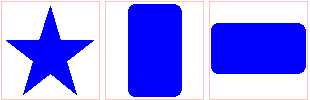
Membership Data Export
This report is designed to retrieve all "importable" data on a membership record. Only a small portion of the data is actually displayed though, because the report is only intended to be used for exporting data.
The report essentially pulls all data from the General and Status (if displayed) tabpages of the membership record.
Note: Custom data cannot be automatically displayed in a pre-defined system report like this, because you have full control over what fields you create. i.e., we pre-define a report to show fields when we do not know what those fields will be. To export custom fields, create a new user-defined report or view containing the fields you want, and then use File > Save As to save that data to a file.
Membership History
This report analyzes the membership status change data to display the count of members that held each selected status by month for a specific year.
Note: A special report settings window is used for this report, to specify the year and the statuses to include.
Membership Statistics
This report shows one or more graphs of membership data. Each graph can be turned on or off on the Settings window of the report. Counts/Totals are available by Status, Gender, Age, Dues, and Donations.
Membership Status
This report displays the Name, ID, Status, Start and End Date of all members.
Name & ID List
This report is a simple listing of member names and IDs. This report is good for times when you need to provide a list of names to check off for some purpose, but don't want to display any personal or contact information about the people on the list.
This report has a unique sort feature. If you choose to sort the report by name, the first column of the report will show the name, and the second column will show the member ID. Conversely, if you choose to sort the report by Member ID, the columns are reversed. The column being sorted will always be on the left.
Note: Be sure the Require Numeric ID preference is set correctly. This preference affects the sorting style of the IDs on this report the same way it affects the sorting of the Membership List.
Phone List
This is a basic listing of a member's name and home, work, and other phone number(s), as available.
Note: If you are using MemberTies Professional, the home phone number will come from the address record that is Active.
Photo ID Card (Family)
This report uses the photo assigned to the friend/family record. If there is no photo assigned, the record will not be found by the report.
If photos are stored in the database (controlled by a database preference), each photo will be recreated as a physical file in a temporary directory for display on the report. For this reason, a large report may take a few seconds to display while the photos are being created.
Photo ID Card (Member)
This report uses the photo assigned to the member record. If there is no photo assigned, the record will not be found by the report.
If photos are stored in the database (controlled by a database preference), each photo will be recreated as a physical file in a temporary directory for display on the report. For this reason, a large report may take a few seconds to display while the photos are being created.
Post Card
This report displays the organization return address in the upper left corner, and the member address in the address area of the selected card.
Report settings enable you to set the starting label and change the sort from the default name order, to postal code order.
Retention
This report provides a look at your membership renewal history. For a given date range, the report groups membership records by year joined, followed by membership status. For each person displayed, the name, start date, end date, sex, and birth date are provided.
Roster
This report prints a three-column list of membership record name, address, and contact information.
Roster - System
This report is similar to the standard Roster, but can be generated either for members with Active, Inactive, or expired members.
Note: A special report settings window is used for this report, to specify the type of predefined roster.
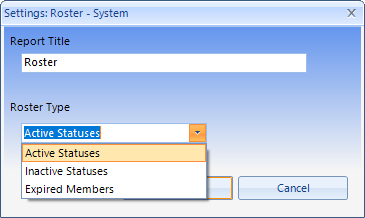
Sent Mail by Recipient
This report lists the Subject, Date/Time, and Priority of all email they have been sent, grouped by receiving member name the recipient.
Note that MemberTies has no way of knowing if email has been received or even processed after it has been handed off to your mail server. So this report is essentially showing what your mail server was given to process.
Status Change History
Each time the status of a membership record is changed, either manually or automatically by the system, an entry is recorded in the membership record's status history. This history log can be printed using this report.
Summary - Individual
This report provides a full summary of each membership record. This report is best run for a subset of your membership, rather than all members because it returns a significant amount of data per member.
To Do List
This report lists To Do items, grouped by member. Settings control whether the report includes open, closed, and future items.