Categories and their associated Items are designed for tracking the "one to many" relationships between your members and "whatever." In other words, most fields only allow a single value, i.e., you can only enter one status, one occupation, one entry in a given custom field, etc.; but, a member can be assigned any number of Items any number of times.
This provides a flexible way of tracking things members (or groups) may have more than one of, such as achievements, awards, officer positions, duties, pledges, etc. They can be used very creatively to track all sorts of information.
Perhaps your organization presents various awards to its members. You could create a category called "Award" and items associated to it like, "Member of the Month", "Queen", "1st Place", "Top Bidder", "Most Valuable Player", "Record Sales", etc. Then when member "John" wins the "Top Bidder" award, you can open his record, and add an entry for the "Top Bidder" item. If he also wins the "Record Sales" award a few months later, you can simply add another item under the category of "Award" for "Record Sales".
Categories and Items are related to each other, so a category must exist before you can create items under it. A category can be defined as available to Group records, Member records, or both.
Maintaining Categories
1.On the Home ribbon, choose Lists from the Settings section.
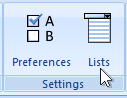
2.On the System Lists window, expand the Categories and Items section.
3.Choose Categories.
4.Modify the list as needed. The following fields are available:
•Name - the name of the category
•Available To - indicates what type of record can be assigned the category
Note: When changing an existing category, you cannot change the availability if doing so would invalidate items that are associated to the category and assigned to membership or group records. For example, if the category was initially available to All Records, you cannot change the availability to be only Membership Records after it has been used on a group record, because the Item would become invalid.
You can always increase the availability scope, but you can't decrease it once items for the category have been used on records.
•Sort Order - the ranking of this category within other categories. The sort order is used on the Assigned Items report. If no sort order is specified, the order is assumed to be 0 (zero). All categories with a sort of zero will sort alphabetically within themselves.
Note: When setting Sort Orders, it is a good idea to use increments of 5 or 10, so you have room to add another entry within the list. For example, if you have three entries, sort them as 10, 20, 30, instead of 1,2,3. That way, a new entry can be inserted between the first and second by giving it a sort order of 15.
Note: If you delete a category that has associated items, all of those items will also be deleted and likewise will disappear from all member or group records that used them.