If you have MemberTies is installed on multiple computers, upgrading everyone can be a little challenging. The "Update Automatically" Login preference can help simplify this process.
Automatic updates are primarily intended to help multi-user installations. With any upgrade, it is important to upgrade the main "server" computer first, before upgrading any user computer that connects to it. This is because the upgrade may include a change to the database, and that needs to be done first.
How to use Automatic Updates
•Log in as the mtadmin user.
•Go to the "Check for Updates" Login preference
oDays: 1
oAutomatic Install: Yes
Now when a user logs in, the system will check to see if an update is available. If an update is found, the system will check to see if the database version is compatible with the update.
If compatible, the user is notified that an update is ready and must be installed.
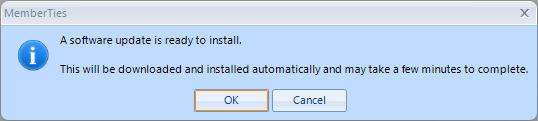
•If the user clicks OK, MemberTies exits, downloads the installation file, installs it, and then starts MemberTies again.
•If the user clicks Cancel, MemberTies exits unless the user is the mtadmin user. This is intended to require the upgrade for a normal user, because running a version that is different than the server version can cause program errors. However, if something goes wrong with the upgrade and it cannot complete for some reason, there needs to be a way to get into the program and turn off the auto-update preference. This allows the administrator to do that.
Since the system will not mention an available update unless the database is compatible, the administrator of the system can control when major updates are installed. When ready to update the system, simply install the new version on the server. This will update the database version, and now each user that logs in will be prompted to install the update as well since the database will be compatible.
An automatic update runs outside of MemberTies. A small command window will appear and show the download progress, then the installer will launch and proceed with minimal user interaction. Windows may still show an unavoidable security UAC prompt asking the user to allow the install, then the update should complete on its own.