Sometimes when software has been installed for many years, a new upgrade just refuses to install correctly. Usually there are "leftovers" from years of installations and changes that get in the way somehow, and the best solution is to simply uninstall the software completely and install fresh. That ensures that you have a shiny new, clean installation, ready to go.
The key to doing this is to have a database backup ready to restore after the new install is complete. Always make a backup before installing any new version!
Note: If you have a hosted database, then you don't have to worry about a backup, because you won't need to restore a database -- it will still be out there waiting for you. All you will need to do is recreate your database profile after reinstalling.
The built in "Remote Programs" tool in the Windows Control Panel will do most of the work, but you can help a lot by ensuring that the server has stopped before you try to uninstall.
To do a Full Reinstall
1.Make sure you have a good database backup and know where it is.
2.Stop the server if it is running, by using the MemberTies Server Utility.
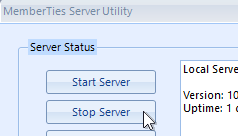
On 5.x versions...
The look and name has changed over the years. The older name was "Local Database Server Utility" as shown below.
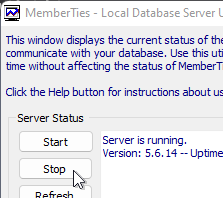
On older versions...
3.If you can't stop the server, or can't find the Server Utility tool, try restarting your computer. That should ensure that everything has stopped.
Note: If you have the server set up to run as a Service it should be stopped and disabled. (Normally the server utility would have an entry in the Windows Service field in this case, but may not if a previous install has already failed.) Contact your system administrator if you do not know how to do this.
4.Use the Remove Programs tool in the Windows Control Panel to uninstall MemberTies. After the uninstall finishes, it will probably warn you that some things could not be uninstalled.
5.Open a File Explorer window and navigate to c:\ProgramData\MemberTies.
Note: If you cannot see the ProgramData folder, you may need to use the View menu and choose to show hidden items. The ProgramData folder is hidden by Windows by default. Your View menu may be different than the example below, but the option to show Hidden items should be there somewhere.
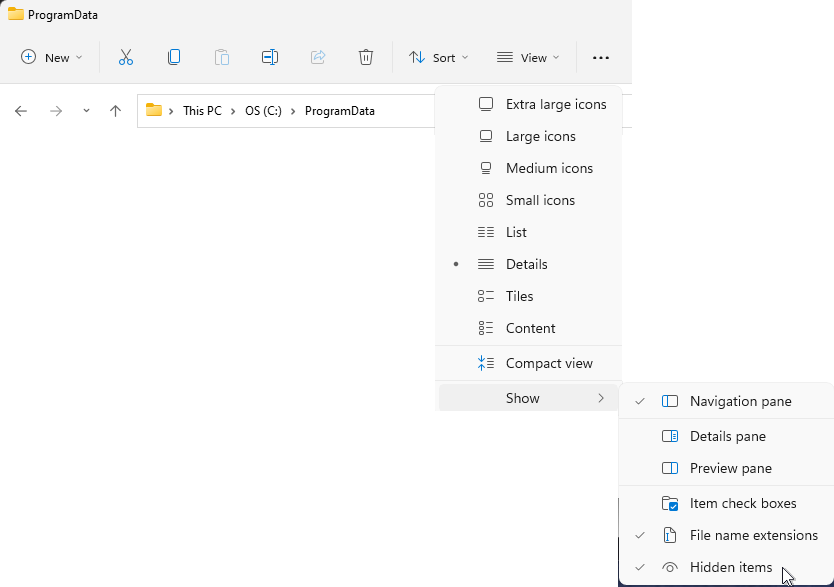
6.Delete the MemberTies folder. (DO NOT try to delete the ProgramData folder itself.)
7.Now download and install the Full professional or standard version, as applicable.
8.After the install completes, start MemberTies normally.
9.The Welcome to MemberTies window should appear.
10.On the Welcome window, choose the option to Restore a database (or if you have a hosted database, choose that option instead), and follow the instructions.
Note: If the Login window appears instead of the Welcome window, it means you didn't remove the ProgramData\MemberTies folder and there are still old databases on your computer. The Welcome window is only displayed when the system doesn't find a database to work with. In that case, you can try using the Database Toolkit to restore your backup file.
11.Once that is complete, you should be able to log in normally.