With MemberTies Professional a copy of each email you send can be saved in a Sent Mail list. The message, the address list, and the attachment list is saved just as it was defined on the Send Email window.
Sent Mail is accessible from the Send Email window. The sent mail list enables you to reload a message for resending, or to reload only certain addresses, attachments, or the subject and body of the message.
Note: Due to the potentially large volume of sent mail messages, the windows shows sent mail for the past 30 days by default. You can adjust the date range to something different if you wish, as described below.
Viewing Sent Mail
1.Choose the Members, Groups, or Activities tab from the ribbon bar.
![]()
2.In the Email section of the ribbon, click Send Email to view all sent mail.
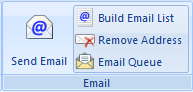
Alternatively, open a member record and click the Sent Mail icon next to the email field, to open this window for that specific member.
![]()
3.The Manage Sent Mail window will open

By default, messages are only loaded into the sent mail list. To display the body of the message, click the Show Message button located in the body text area. (In the above example, we've already clicked this button, so the button is hidden.)
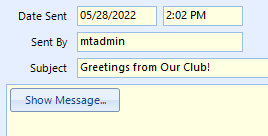
Deleting Messages
To permanently remove one or more messages from the Sent Mail list, select the messages you want to remove, then click Delete.
Reloading a Message
Click the Copy as New Email button to load the message into the active Send Email window. This will load the subject and body text, all attachments and all recipients.
Filtering the List
By default this window includes the past 30 days of sent mail. However, the Settings icon enables you to control this date range:
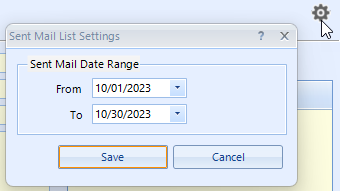
The following options are available:
•From - the earliest sent message date to include. If you delete the value in this field, it will automatically use the date 30 days in the past.
•To - the latest sent message date to include. If you delete the value in this field, it will automatically use the current date.