You can build an email list from a selection of records. The list can be saved as a text file, or copied directly to the clipboard so you can paste it into an email program. Only unique email addresses are included in the list. If more than one record has the same address, the address will only appear in the list once.
When the email list is created, only records containing an entry in the Email field will be used. If you select records that do not contain an email address, the list will be empty.
Building an Email List
1.Choose the Members, Groups, or Activities tab from the ribbon bar.
![]()
2.In the list that opens, select the records to to be added to the list. You can use the standard Windows selection methods.
3.Click Build Email List from the Email section of the ribbon.
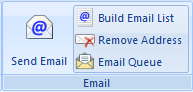
4.The Build Email List window will open.
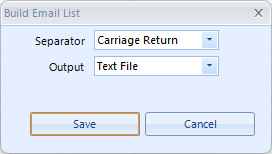
5.The following fields are available:
•Separator - the type of separator, or delimiter, to place between names in the list. The list will be generated as one long line (unless you choose a carriage-return separator), with each email address separated from the previous one by the separator you choose. The type of separator to choose will depend upon what you want to do with the list and/or what your email software requires.
•Output - Choose the way you want to handle the finished list. You can copy the list immediately to the clipboard, so you can open your email program and paste the whole list into an address field, or you can save the list to a text file for future use.
For example, if your email program expects a semicolon between each address, you would use the semicolon separator, and then you could choose an output to the clipboard so that you could immediately paste the results into the "To:" field of your email program.
6.Click Save to generate the list as requested.