When tracking attendance, some fields often need to be changed after the attendance record has already been created. When it affects a single record, the attendance record can be opened and modified normally. But when the same change needs to be made to multiple records, such as marking several people as "absent," for example, this becomes more time-consuming.
The Attendance Page includes a right-click menu option to simplify basic updates to multiple records.
Updating Multiple Attendees
1.Select two or more rows in the attendance list, then right-click and choose Multi-Record Update.
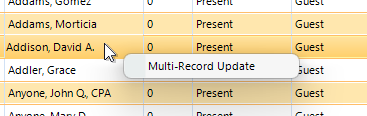
2.On the Quick Edit window, activate one or more fields for editing, and set a new value that will apply to all selected records.
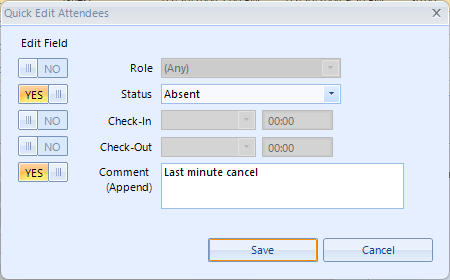
Note that Comments are automatically appended to any existing comment on the record.
3.When finished, click Save.
4.After saving, the system will automatically deselect the multi-row group and select only the first record.