The easiest way to export data from MemberTies is to use Views. You can create a view that contains exactly the fields you want to export, and then save that data straight from the appropriate list.
To Export Data from a View
1. Open the list and View of your choice. For instructions on creating or applying Views, see Working with Views.
2. Search for the data that you want to export. For example, to export members living in "Anytown, USA", enter the appropriate search criteria and retrieve those records.
3. In the List section of the ribbon, choose Export.
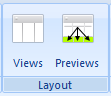
4.When the Export window opens, choose the data to export and the format.
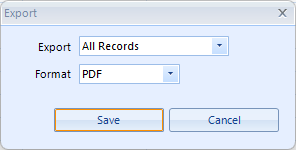
5.Click Save, and choose the file and location.