With MemberTies Professional a special deletion window is available to remove postings of any type from multiple records based on specific criteria. This enables you to "undo" an errant posting without opening and modifying hundreds of records individually.
Deleting Postings
1.On the Members, Groups, or Activities workspace, choose Delete Postings from the Bulk Actions section of the ribbon.
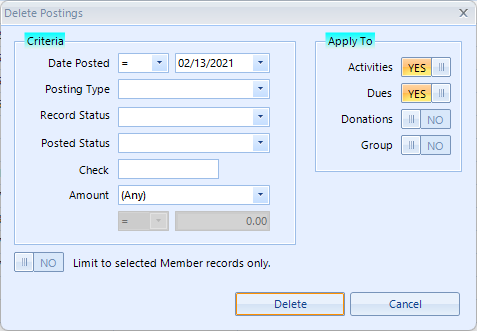
Note: this window is identical on all workspaces, except for the "Limit to selected XXX records only" option at the bottom. The above example was opened from the Group List.
2.Enter the search criteria. The following fields are available:
Note: All fields are optional, but you must enter at least one piece of criteria.
•Date Posted - the date to be matched. Change the operator field to the left of the date if necessary.
•Posting Type - lists all available posting types. If you want to target specific postings by type, choose the appropriate option.
•Record Status - the status to match on the membership record itself (only applies when deleting member Dues/Donation/Activity postings)
•Posted Status - the status to match on the individual posting
•Check - the check number to match on the posting
•Amount - the amount to match on the posting
•Apply To - turn on each area you want to search for matches. At least one must be activated..
Note: since this window is used for targeting multiple kinds of postings, so it is possible to choose an impossible combination. i.e., if you choose to apply to Group postings, but require a specific (member) Record Status, the system won't find anything to delete.
3.Click Delete. A message will be displayed with the results of the process.