Remembering the appropriate member dues payments for everyone can be difficult, especially when people may decide to join the organization at odd times of the year. The Dues Calculator will determine the correct dues amount for you for any status joining at any month of the year, based on dues amounts you have defined for the status.
Note: The Dues Calculator is designed for simple monthly proration, and assumes the yearly dues amount has been entered for the appropriate status code. Your organization's dues system may be too complex for the Dues Calculator to handle. See Maintaining Statuses for information about setting the yearly dues amounts.
Using the Dues Calculator
1.The calculator is only available when adding a dues posting on a member record.

2.The calculator will open with the current status on the posting pre-selected.
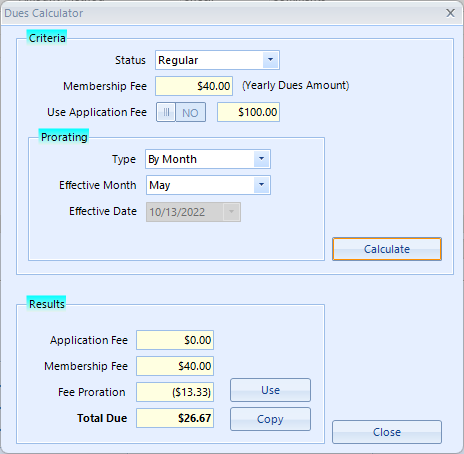
3.The calculator is divided into two sections, Criteria and Results. The Criteria section enables you to choose the options that determine what will be calculated.
The following fields are available:
•Status - the status being purchased; only statuses with a Yearly Dues amount defined are available (because without a yearly dues amount, there is nothing to use for calculations). Choosing the status tells the system which amount to use for the calculator. Once the status is selected, the yearly dues amount will be displayed in the Yearly Dues field, and any custom proration amount will be displayed in the "Prorating" area.
•Use Application Fee - if an application fee has been setup in preferences, it is displayed next to the switch. Activate this option to include the application fee in the total.
•Prorating
oType - the type of prorating to apply (daily/monthly)
oEffective Month - determines the month prior to which dues will be waived. Dues will be prorated from the beginning of the year, which is the "Year Begin Date" set in preferences, through the specified month.
oEffective Date - determines the date prior to which dues will be waived. Dues will be prorated from the beginning of the year, which is the "Year Begin Date" set in preferences, through the specified day.
4.Click Calculate. The appropriate payment amount is displayed in the Results area.
5.To copy the total to the clipboard, click Copy, or click Use to paste the dues total into the amount field of the current posting.