MemberTies is designed to enable you to secure various actions that a user could perform in the system, such as adding members, viewing reports, or opening credit card data. Security settings are created and applied with Security Groups. You can create any number of security groups, each with different security options enabled and disabled.
By default, every new user is assigned to an unrestricted security group. If you don't change this setting, the user will have access to everything in the system (other than things restricted to the administrator user, of course).
Security Groups require time to setup correctly, but save you time in the long run. Since there are almost 200 different security settings available, setting up a new user with security options like another user would be very time-consuming. With Security Groups, you only need to setup a particular set of rules once, and then you can apply it to any user you wish. Of course, if you have no need for security, you can just leave users set to "All Access."
The Security Group window provides a standard dual view of data, showing the list of existing records on the top, and the details below. See Editing Records for more information.
Working with Security Groups
1.Log in as the mtadmin user.
2.Choose the Home workspace by clicking the Home tab above the ribbon.
![]()
3.In the Administrator Tools section of the ribbon, click Security Groups.
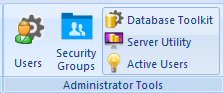
4.The Security Groups window will open.
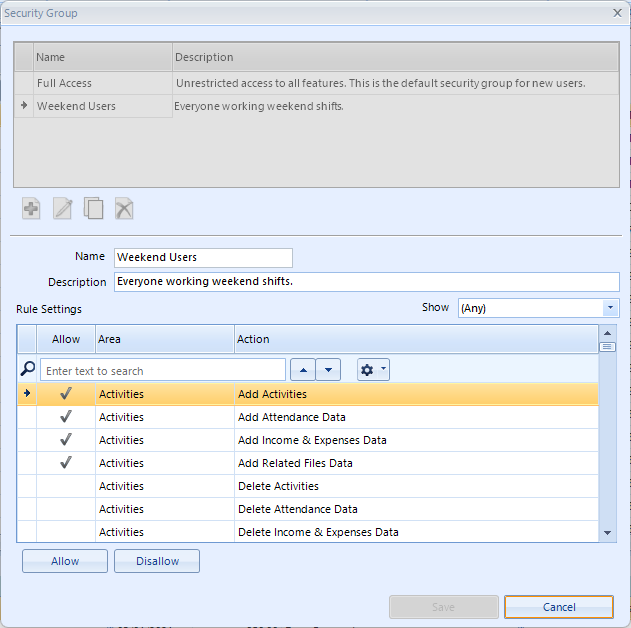
5.To create a new Security Group, click Add, or select an existing group and click Edit, Copy, or Delete.
6.The following fields are available:
•Name - the name of the security group that will be displayed in the "Security Group" list when working with a user account
•Description - a general description of the group
•Show - enables filtering the list to certain areas or action types. This is useful for quickly selecting all Delete actions and disallowing them, for example.
•Allow - marks the selected list records as allowed for the security group
•Disallow - marks the selected list records as disallowed for the security group
7.When finished, click Save.
Usage Notes
Some security rules depend on other rules to be enforceable; for example, consider the following settings:
•Members: Add Dues Data is Allowed
•Members: Open Dues is Disallowed
No users with this security group will be able to add dues data, because they are not allowed to open the Dues Page in the first place.