Each time the status of a membership record changes, whether manually or via an automatic process based on the status expiration settings (see Status Codes for details), the change is recorded in the Status Change History.
This history log can be edited if you need to correct an error or possibly to add an entry for a change that occurred prior to using MemberTies.
Viewing/Changing the Status History
Note: The ability to change the history may be restricted via Security.
1.Choose the Members tab from the ribbon bar.
![]()
2.In the list that opens, select the record you need to change, then click Edit.
3.On the Member record, click the History icon to the right of the Status field.
![]()
4.The Member Status Change History window lists all changes recorded for the current member. (The current status will show a blank "To" date.)
Note: The Status and To date are not editable on the active (current) status. To change this status, make a normal update to the member record. The To date will be filled in by the system when the next change occurs.
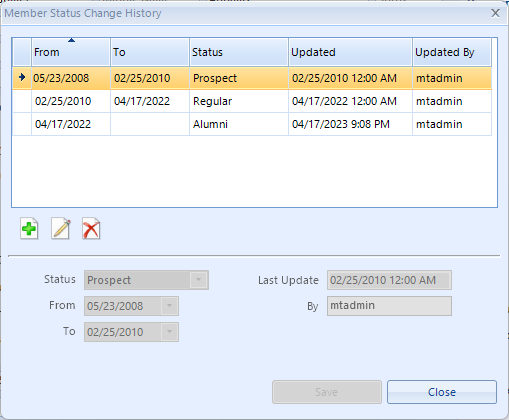
5.The following fields are available:
•Status - the status the entry is for
•From - the date the member was assigned the status
•To - the date the member ceased to be assigned the status
•Last Update - the last time a change was made to this data
•By - the user (or "system" if it was automatic) who made the change
6.When you are finished, click Save.