Information about the currently applied license can be displayed from the Home ribbon. An option is also available to reset (clear) the current license so the Registration area will display again when you log in.
Viewing License Info
1.Choose the Home workspace by clicking the Home tab above the ribbon.
![]()
2.In the Help and Support section of the ribbon, click License Info.
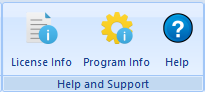
3. The License Information window will open.
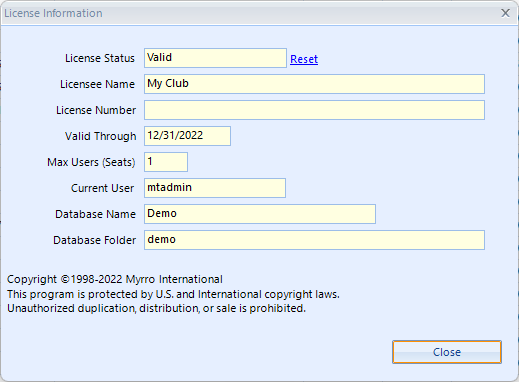
4.The following fields are available:
•License Status - the current state of the license. Valid indicates the license has more than 30 days remaining; Expiring indicates the license has 30 days or less remaining; Expired indicates the license is no longer valid.
•Licensee Name - the organization name on the license. This name will appear on all reports that show the organization name at the top.
•License Number - the unique number assigned to your organization
•Valid Through - the expiry date of the license
•Max Users (Seats) - the maximum number of users that can be logged in at the same time
•Current User - your user name
•Database Name - the currently active database profile name
•Database Folder - the folder (directory) for the database (may be the same as the database name)
Note: Clicking "Reset" (next to the License Status) will clear the existing license. This will cause the Registration Notice area to display again when you log in the next time.