All reports are essentially printed the same way. You simply choose the report you want, retrieve it using any appropriate criteria or settings, and then print. All reports print by generating a PDF document, which you can then send to a printer, save, or even edit if you have your own editing software installed.
Note: If you are printing a report that is laid out in rows and columns (such as labels), and need the report to start printing on a specific one, the report settings includes a Starting Position field. The printing order is top-to-bottom, left-to-right, so on a 2 column, 10 row layout, the first label in column 2 would be position 11.
Printing a Report
1.Choose the Reports tab from the ribbon bar.
![]()
2.If the Choose Report window does not open automatically, click the Open button in the Report section of the ribbon.
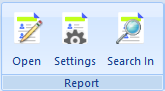
3.Select the desired report.
4.When the Settings window opens, enter the appropriate search criteria to retrieve the records you want to see on the report. See Search Overview for details.
5.Click Search and the records found by the search will be displayed on the report.
6.In the Printing section of the ribbon, click Print.
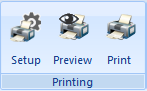
Note: You can click Setup to open the print setup dialog if you want to change any printer settings without actually printing.