If you have logged in to MemberTies before, you should have a valid user name and password for at least one database.
Note: If you need to restore a backup file instead, see Restoring a Backup for details.
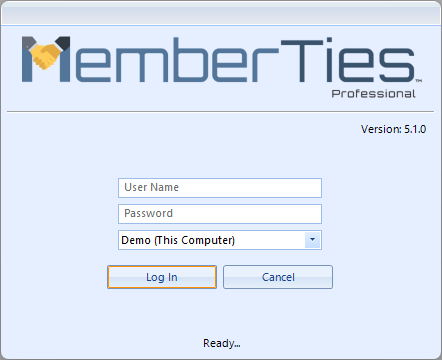
Logging In
1.Enter your user name and password.
2.Select the appropriate Database.
3.Click Login.
Notes:
•Note that you when using a remote connection, a special edit icon appears on the Login window that allows you to modify a profile quickly to correct a typo or other error. See Modify Remote Profile for details.
•If the maximum number of users allowed by your license are already logged in, the Active Connections window will be displayed.
•If you would like to skip the login window entirely (and you're sure nobody else will try to get into your database) you can have the system log you in automatically. See the Auto-Login Database Preference for more information.