The Change Data window enables you to change data in multiple fields at once, for multiple records at once, directly from the Membership List.
Changing Data
1.Choose the Members tab from the ribbon bar.
![]()
2.In the list that opens, select the records to be modified. You can use the standard Windows selection methods.
3.In the Bulk Actions section of the ribbon, click Change Data.
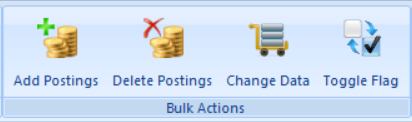
4.The Change Data window will open.
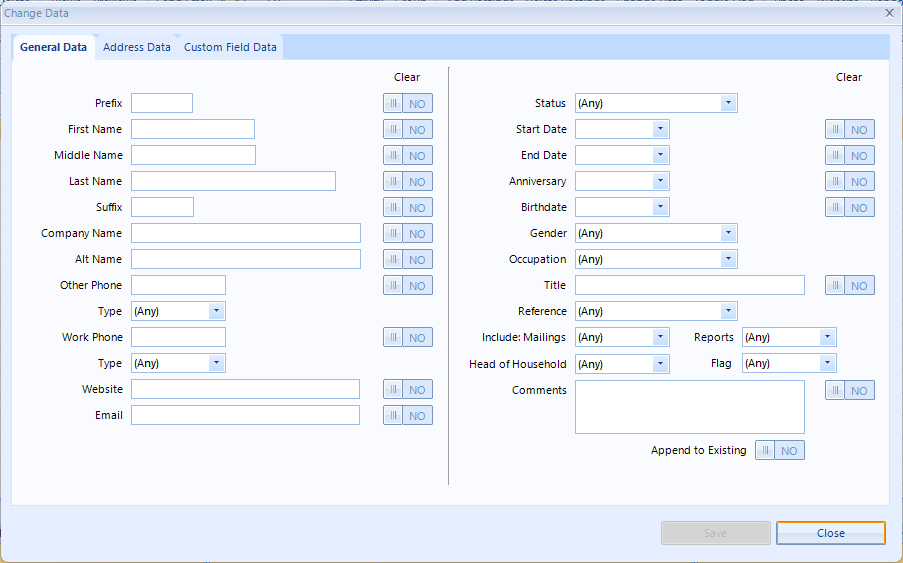
5. The window is divided into three tabs. You can make changes on any or all tabs, and then click Save to apply those changes to all selected records.
Note: To clear a field, turn on the "Clear" switch to the right of the field. If no switch is available, the field may be a required system field, defined as required (for a custom field) or may require a choice from a list of options.
Note: Each membership record must have either a first and last name, or a company name. If you choose to clear one of these fields, the system will not update the record if doing so would violate this rule. i.e., if you try to clear the company name, and one of the selected records has no first or last name, the update will be ignored on that record.