With MemberTies Professional , you can assign one or more members, including an activity posting and amount, to one or more activities, directly from the Membership List.
Assigning Members to an Activity
1.Choose the Members tab from the ribbon bar.
![]()
2.In the list that opens, select the records to be assigned to the activity. You can use the standard Windows selection methods.
3.In the Quick Assign section of the ribbon, click Activity.

4.The Activity window will open.
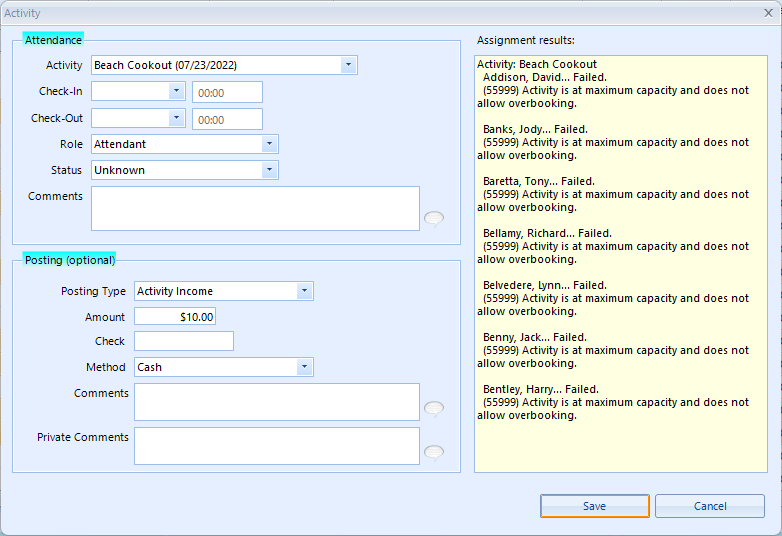
5.The following fields are available:
•Attendance
oActivity - the activity to assign
oCheck-In - the date (and optional time) to assign as the check-in date
oCheck-Out - the date (and optional time) to assign as the check-out date
oRole - the activity role to assign. See Activity Roles for details.
oStatus - the attendance status to assign. See Attendance Statuses for details.
oComments
•Posting (Optional)
oPosting Type - the posting type to assign. See Posting Types for details.
oAmount - the amount to post
oCheck - the cheque number or other payment identifier
oMethod - the payment method. See Payment Methods for details.
oComments - general comments about the entry
oPrivate Comments - comments that will not appear on any system report
6.When the assignment is ready, click Save. The system will process all selected members and attempt to assign them to the selected activity. The Assignment Results area will indicate the results. In the example above, you can see that the first three members were assigned, and then the activity reached maximum capacity.
System Overrides
It is possible that the system will override some entries provided on this window to ensure that activity settings are enforced if applicable. In addition, it is possible that some members will not be successfully assigned to one or more activities. If errors occur, they will be displayed in the log file available after the process completes.
Some things that will cause the system to override settings include:
•If the activity has a specific capacity (and does not allow over-booking), and the capacity is reached either before or during the assignment process, all subsequent members will be ignored.
•If a member has a status that is not allowed to attend activities, the member will be ignored.
•If the Start or End Date provided falls outside the range required by the activity, the Start and/or End Date of the activity will be substituted for all members for that activity
•If the Start or End Date of the activity is to be copied to the attendance record, the Start and/or End Date of the activity will be substituted for all members for that activity