Items are the real "meat" of Categories and Items. These are the things that are assigned to members and groups. The categories are just there to help keep them organized.
Maintaining Items
1.On the Home ribbon, choose Lists from the Settings section.
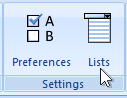
2.On the System Lists window, expand the Categories and Items section.
3.Choose Items.
4.Modify the list as needed. The following fields are available:
•Name - the name of the Item
•Available To - indicates what type of record can be assigned the item, and therefore what categories it can appear under.
•Category - the category under which the item will appear. This is controlled by the availability, i.e., a member item cannot appear under a group category.
•Sort Order - the ranking of this item within other items on the selected category. The sort order is used on the Assigned Items report. For example, if you use a category called Officers, you can use this option to ensure that the "President" item always prints above the "Vice President" item.
| Note: When setting Sort Orders, it is a good idea to use increments of 5 or 10, so you have room to add another entry within the list. For example, if you have three entries, sort them as 10, 20, 30, instead of 1,2,3. That way, a new entry can be inserted between the first and second by giving it a sort order of 15. |
•Comment - general notes about how the item is intended to be used. These comments only appear on this window and are for your own information. You might want to enter the date it was created, or your initials.
•Active - If you do not want the Item to be usable yet, turn off the Active switch. An inactive item will not appear in the selection list when adding new items to a membership or group record. However, the item will still appear on any records that were assigned the item when it was still active.
Note: If an item is deleted, it is removed from any member/group records that were using it. To stop using an item without deleting it, turn off the Active switch.