Attendance Statuses enable you identify whether members associated to an activity attended, declined, canceled, etc. For example, you might set the default attendance status to be "Invited" so that new attendees will automatically be given that status. Then, after the activity takes place, you can use the sign-in sheet from the activity to change the appropriate members to "Attended" and the no-shows to "Absent."
The status also controls whether an attendee with that status will appear on activity reports.
Note: Attendance Statuses are in no way related to membership statuses.
Note: You cannot delete a record that is in use. One solution is to create an entry called, "Undefined" or "Unknown" and merge the unwanted entries into that one.
Maintaining Attendance Statuses
1.On the Home ribbon, choose Lists from the Settings section.
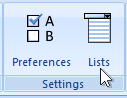
2.On the System Lists window, expand the Activities section.
3.Choose Activity Attendance Statuses
4.Modify the list as needed. The following fields are available:
•Name - the name of the attendance status.
•Attendee - indicates whether an attendee with this attendance status should be considered reportable. If an attendee has a status that is not reportable, they will not appear on any report that includes attendee data. This enables you to list a non-attendee with a Declined or Absent status for your records, without that person appearing on an attendance report.
•Default - indicates whether the entry is the default for new attendance records
Combining Values
Entries on this list can be combined into one. See Merging/Combining Values for details.