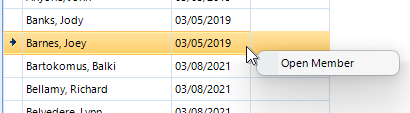You can assign any subset of your membership to any group.
Note: This help topic explains how to add members from the Group record itself. You may also add multiple members to a group directly from the Membership List. See Adding Members to a Group for details
This page provides a standard dual view of data, showing the list of existing records on the top, and the details below. See Editing Records for more information.
To create a new record, click Add; or, select an existing record and click Edit, Copy, or Delete.
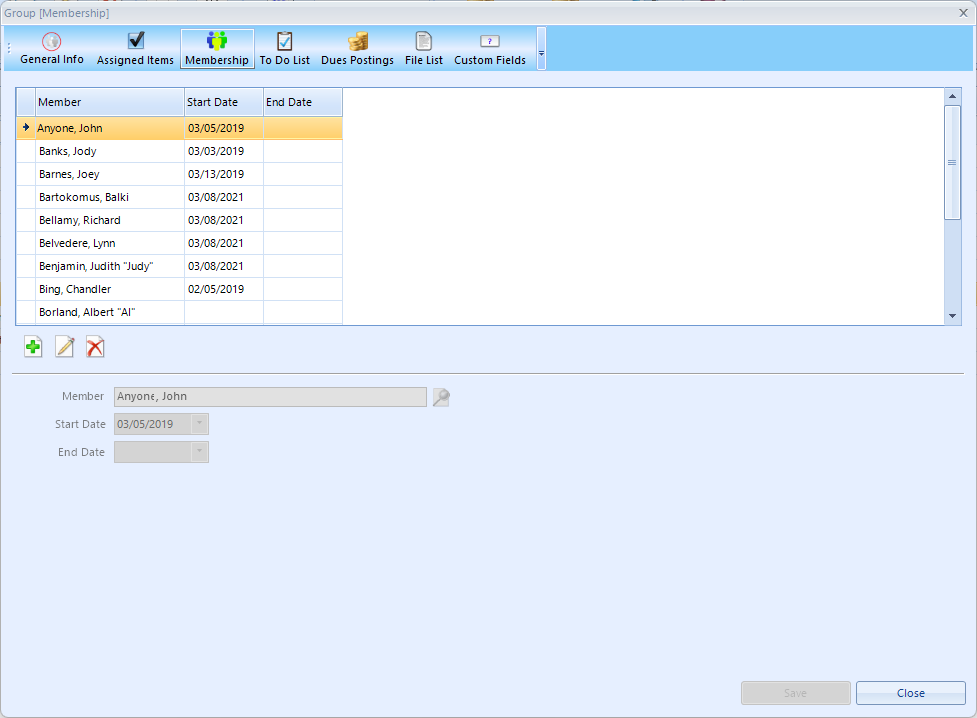
The following fields are available:
•Member - the member assigned to the group. Use the Search icon to the right of the field to select an existing member.
Note: You can quickly add multiple members to a group by selecting them on the Membership List and using the Group quick assign button. See Adding Members to a Group for details

•Start Date - an optional begin date for the group membership
•End Date - an optional end date for the group membership
Opening a Member
You can quickly open a member from the list by choosing "Open Member" from the right-click context menu.