Using MemberTies Professional, any number of postings can be grouped together as a deposit, identified by a deposit number and date. Ordinarily, only income would be added to a deposit, but the deposit search will allow you to search for any kind of posting, so some people create a "deposit" that lists only expenses of certain types, just as a record-keeping process.
Working with Deposits
1.Choose the Deposits from the Misc section of the Home ribbon bar.

2.The Deposits window provides a standard dual view of data, showing the list of existing records on the top, and the details below.
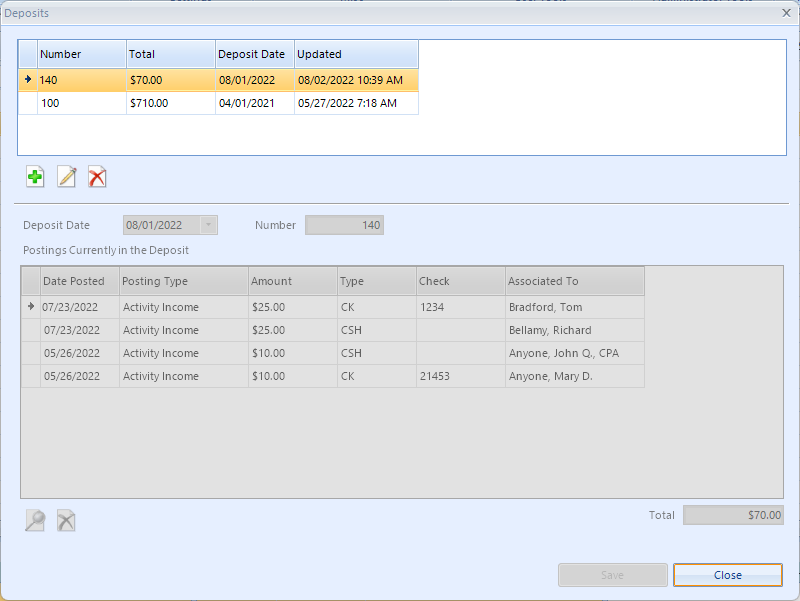
3.To add a new Deposit, click Add; or, select an existing record and click Edit, or Delete.
4.The following fields are available:
• Deposit Date - the date of the deposit. This may represent the date you create the deposit, or the date it goes to the bank.
•Number - the deposit number
5.Click the Search icon to add postings to the deposit.
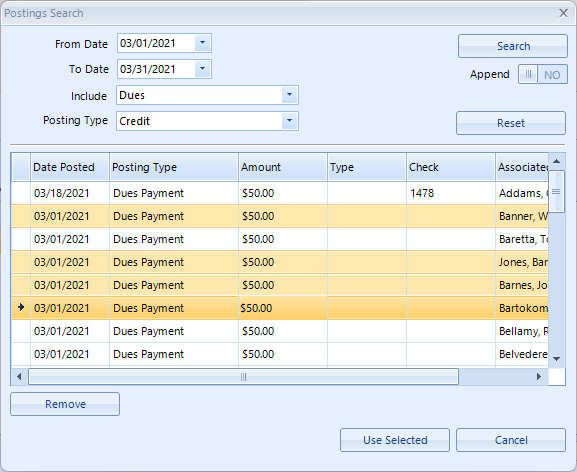
6. Enter posting search criteria, and click Search.
7.When the results are displayed, you can select one or more to add to the deposit and click Use Selected to return to the Deposit window.
Note: You can also "build up" a list of deposits by turning on the Append option and running additional searches. Each new result set will be appended to the existing set. The Remove button can be used to remove any entries you don't want, until you're satisfied with the list.
8.When the deposit is complete, click Save.