When MemberTies is initially installed there are no databases available, which is why you were prompted to create a new database when you first started the program. If you would like to create another database you can do so at any time.
Note: Only the administrator user (mtadmin) can create new databases.
Creating a New Database
1.Open the Database Toolkit
2.Choose Create New Database.
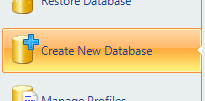
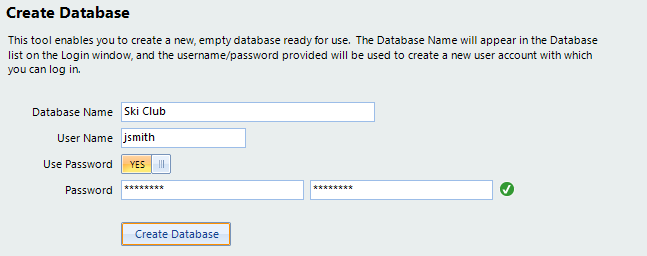 |
3.The following fields are available:
•Database Name - a short meaningful name for your database. For example, "Ski Club" or "My Database" are good names. "Branch of the Widgets Data 2022" is not a good name, because it will always be cut off in the list.
•User Name - the name with which you will log in. For example, "JSmith", "Susan", or "Secretary" are good names.
•Use Password - If you do not want to use a password, change this to No, and the password fields will be disabled. Otherwise, enter a case-sensitive password in both password fields.
Important: Passwords are case-sensitive. "PASSWORD", "PaSswOrRd" and "password" are all completely different!
4.Click Create Database
5.A success message will display when the database has been created.
![]()
6.After the database has been created it will be ready for use, and you can start MemberTies and log in as the administrator user or the user you created.