You should keep a backup copy of the database at all times. This copy should either be on a separate network drive, or on a removable media such as a USB drive, CD-ROM, etc. If you choose to keep backups on the same computer as the database itself, be sure to set up your own routine for copying the latest backup file somewhere safe, in case you have a computer crash.
A "backup" folder under your system Documents folder is created by default when MemberTies is installed, and this is the default location the program will use until you change it.
Backing up the Database
1.Open the Database Toolkit
2.Choose Backup Database.

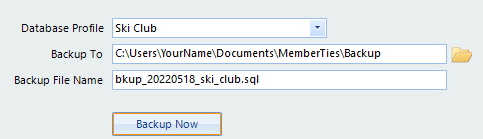
3.The following fields are available:
•Database Profile - Lists the database profiles found on the computer. Choose the one you want to work with.
•Backup To - The location where the backup file will be saved. Use the browse icon to choose a folder on the computer or network. Normally this field will default to the last known backup location as soon as the Database is selected above.
•Backup File Name - This defaults to "bkup_[today]_[database name].sql" You can change the name if you wish, but do not change the file extension. It needs to be ".sql" in order to be used for a restore.
4.Click Backup Now to start the backup.
Note: The Last Backup date indicates the last time the system knows a backup was performed. This information is stored with the database profile, so if that profile is deleted or the database has been newly restored, the system will not know its backup history.
Automatic Database Backup Reminder
The Backup Prompt database preference can be used to have the system remind you to make backups. The system will check the date of the most recent backup each time you exit the program. This date will be compared with the current date to determine whether to prompt you to run a new backup.
If you choose Yes, the system will open the Database Toolkit so you can make a backup. Note: the system will not run a backup in the "background" without you knowing about it.