When copying a member from the Membership List, a few options are available to control how much of the record is actually duplicated.
To Copy a Member
1.Choose the Members tab from the ribbon bar.
![]()
2.In the Records section of the ribbon choose Copy.

3.The Copy window will open so you can set the new name and options:
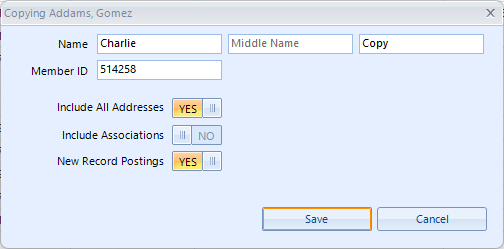
4.The following fields are available:
•New Name - the first/middle/last name for the new member
•Member ID - the member ID for the new member
•Include All Addresses - controls whether non-active addresses of the existing member are copied. If this is off, only the active address is copied.
•Include Associations - controls whether all associated members are associated to the new member
•New Record Postings - controls whether to apply any "On New Record Save" postings tied to the status being copied to the new record
5.When ready to copy, click Save.