Anyone logged in to MemberTies can change their own password at will, but only the administrator (mtadmin can change the password of other users. This procedure covers both of these scenarios.
Note: You should always choose a password that is difficult to guess (i.e., don't use your birthday, your address, your pet's name, or "password."). As a rule, membership databases contain a lot of confidential information -- a good password is the first step to preventing a loss of information.
Passwords are CAsE SensiTive! The word "mypassword" is totally different from "mYpassWord" (and still not a very secure password, by the way).
By default, the password for the most powerful account in the system (mtadmin) is simply, "password." You should login as this user as soon as possible and change the password to something more secure.
IMPORTANT: If you lose your password, there is no way to retrieve it. Passwords are encrypted, and there is no way for anyone (not even Myrro International) to determine what password you used. Make the password something you can remember, and keep it somewhere safe! In the event that you do lose a password, the mtadmin user can log in and give you a new password. If the mtadmin password is also lost, you will need our help to reset it.
Changing Your Own Password
1.Choose the Home workspace by clicking the Home tab above the ribbon.
![]()
2.In the User Tools section of the ribbon, click Change Password.

3.The Change Password window will open.
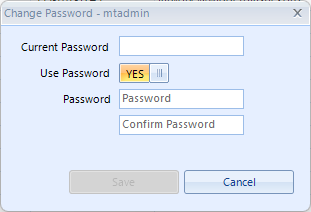
4.Enter your existing password in the Current Password field.
5.If you do not want to use a password, turn off the Use Password switch, otherwise, enter the new password in both the Password and Confirm Password fields.
6.Click Save. The new password (or lack thereof) will be enforced with the next log in.
Changing Another User's Password (administrator only)
1.Choose the Home workspace by clicking the Home tab above the ribbon.
![]()
2.In the Administrator Tools section of the ribbon, click Maintain Users
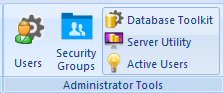
3. Select the user in question, and click Edit.
4.Click the icon next to the password field and set a new password.
5.Click Save.