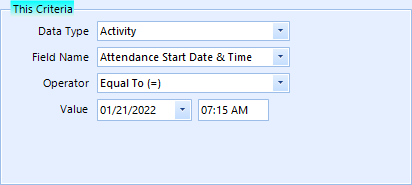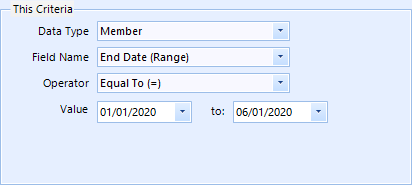A completed criteria entry is composed of a Field Name, an Operator, and a Value. In the above example, "Smith" is the value, which indicates that for any record to appear in the results, the Last Name field on that record has to be "Smith."
The advanced search list has to do a lot of thinking in the background to be sure the right options are presented to you based on the field you select. For this reason, the actual data entry field used to enter the value will change based on the Field Name and sometimes the Operator as well.

Note: To search for records with a blank value, leave the value field empty. i.e., criteria like, "Email Address = [nothing]" will find records with nothing in the email address field.
Entering a Standard Value

The above example shows the entry field for a plain text value. The value field simply allows the entry of text. Since most fields in the system (such as "Last Name") are standard text fields, the input field will normally let you type whatever you wish. If the field only allows numeric data, such as a currency field, the data entry field also restricts itself to numeric values.
Entering a Switch Value
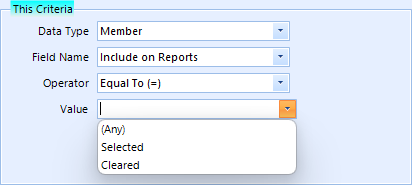
Fields that let you choose between on and off or "any" setting.
Entering a Date Value
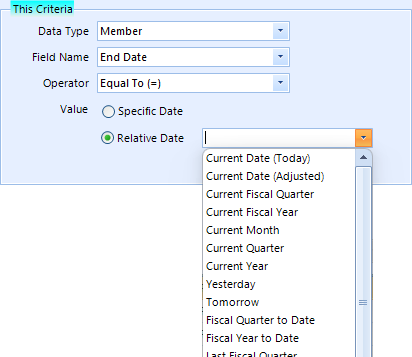
There are a number of ways to specify a date. If you choose "Specific Date", a standard date field is provided, but the real power of date criteria comes with the use of Relative Dates, meaning the date is determined at run-time relative to the current date.It can be relative to the current date, a specific day, or a specific kind of date. There are several relative date options, including:
•Current Date (Today) - to find records matching the current date when the search is run
•Current Date (Adjusted) - to find records with a date that is a number of dates before or after the current date. A negative number such as "-10" means the date must fall within the preceding 10 days of the day the search runs. A positive number such as "30" means the date must fall within the 30 days after the search runs. This is a great way to answer the a question like, "which members have an End Date coming up within the next month?" Simply search for End Date < Current Date +30, i.e., an End Date less than 30 days from now.
•Most other options are self-explanatory. (The Fiscal options use the Fiscal Year preference setting to determine what the quarter or year is.)
Entering a Date & Time Value
When the field supports both date and time, there are no relative date options available.
Entering a Date Range value
The operator for a date range can also be Not Equal to, which means any record that falls outside the specified range.
Entering a Status or Multi-Option Value
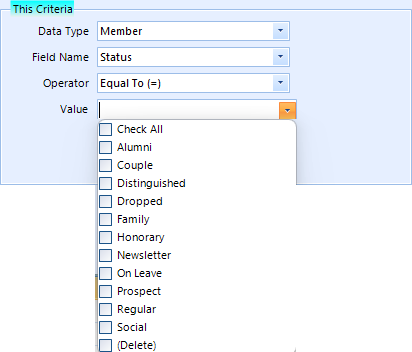
When the membership status is used for criteria, the list enables you to select more than one option by ticking the boxes next to each option. If you choose more than one, the system responds the same as if you made multiple criteria entries using "or". i.e., "The status must be equal to Alumni or Family or Regular."
Entering a Dropdown List Value
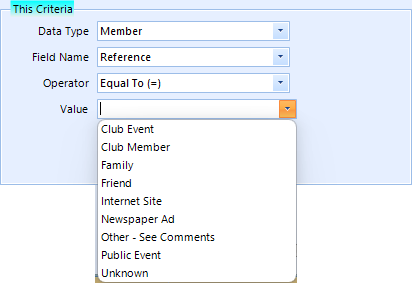
Fields that display as lists in the application use the relevant list when used as criteria.