With MemberTies Professional, you can setup some advanced options on the Activity Details window that will apply to the Front Desk check-in / check-out process. To access advanced options, click the "Advanced" button on the activity window.
This page is divided into three sections, as described below.
Attendance Limits
Any status can be set to restrict the number of times a member with that status can attend the activity.
Any status that is not listed is assumed to be unlimited. A limit of zero effectively denies members with that status access to that activity.
To create a new record, click Add; or, select an existing record and click Edit, or Delete.

The following fields are available:
•Status - the status to which the limit applies
•Limit - the maximum number of times a member with the selected status can attend this activity
Note: An attendance limit can also be defined on the Status itself (see Statuses ). Any limit defined at the status itself takes priority over a per-activity status defined here. So if the "Regular" status itself is set to a maximum of 5, a member with this status will never be able to attend more than 5 total activities and will never reach the limit of 10 defined here.
Automatic Check-In/Out Reports
This option enables you to specify one or more reports that will automatically print for the attendee upon check-in and/or check-out via the Front Desk.
You can select from any user-defined membership or activity report, but keep in mind that the report will run as if you had entered the attendee as criteria. It will only print one record. This option is designed for printing a name card at check-in, for example.
To create a new record, click Add; or, select an existing record and click Edit, or Delete.
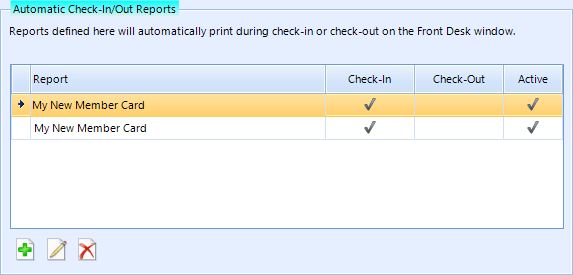
The following fields are available:
•Report Name - lists all available user-defined reports
•Print at Check-In - select this option to generate the report at check-in
•Print at Check-Out - select this option to generate the report at check-out
•Active - this option enables you to turn off a report without losing your settings
Note: Both the "Include in Mailings" and "Include on Reports" settings for members are ignored when printing check-in/check-out reports, unlike printing from the reports window where the flags are applied automatically unless overridden in your search criteria.
Automatic Postings
This option enables you to default specific charges based on the membership status of the member being checked in.
To create a new record, click Add; or, select an existing record and click Edit, or Delete.
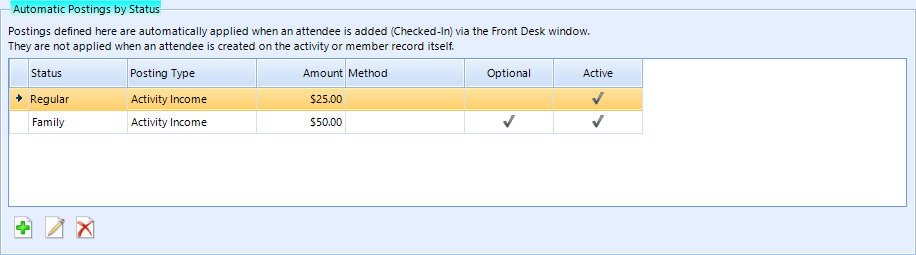
The following fields are available:
•Posting Type - the activity posting type to use for the entry
•Amount - the amount to post
•Method - the payment method
•Check - the cheque number or other identifier
•Apply To - the status of an attendee for which the posting will be created
Note: A special status option is available for "Any Undefined Status." If this is used, it will be applied whenever an attendee has a status that doesn't have a specific amount associated with it.
•Comments - general comments
•Optional - indicates whether the automatic posting can be overridden. If enabled, the posting fields on the Front Desk window will remain enabled for editing. If disabled, the fields will not allow changes.
•Active - enables you to turn off the posting without losing your settings